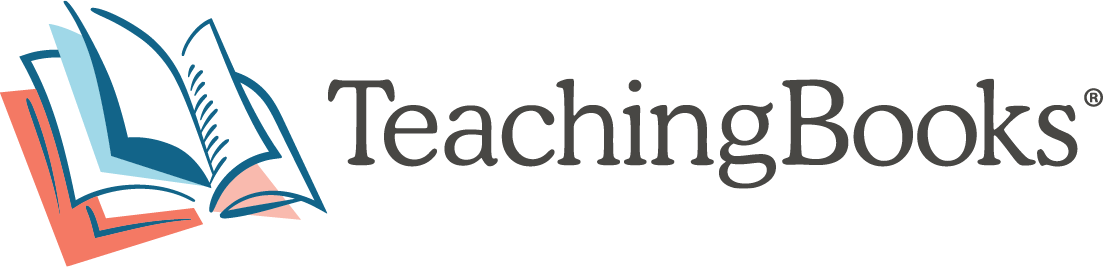Steps to Optimize Your License
Welcome! Please follow these step-by-step instructions for integrating TeachingBooks into your learning technologies, sharing access, and arranging training.
Step 1: Integrate Into Your Learning Technologies
Find instructions on integrating TeachingBooks within the technologies listed below.
TeachingBooks Technology Integrations
- Canvas LTI
- ClassLink SSO
- Clever SSO
- Destiny
- EZProxy
- Google Classroom
- MackinVIA
- OPALS
- SAFARI Montage
- Schoology LTI
- Sora
- TekData SNAP
- Titlewave
- TLC
If your learning technology is not listed here or if you need additional support, please reach out to our Technology Integration Team at hello@TeachingBooks.net.
Step 2: Add the TeachingBooks Chrome Extension
If you are using Chrome, add our Chrome Extension to automatically enrich your search results with relevant titles suggestions for children's and young adult books. Directions to add and deploy the Chrome Extension.
Step 3: Embed Book-Related Widgets and More to Your Library Websites
Promote children's and YA books on your webpages with our literary calendar, book-of-the-day and resource-of-the day widgets. Get widgets as well as direct access buttons to embed at: TeachingBooks.net/Embed.
Step 4: Add Your Reading Lists & Programs
Create and display institution-wide lists for reading programs, a curriculum with a trade book component, or any list you want to feature. Everyone in your institution will be able to see and access each collection filled with resources that deepen connections to these titles and authors.
Step 5: Share Access Directions
Access Directions
Tools to share your TeachingBooks access with your community
Step 6: Receive Training & Support
Your TeachingBooks license comes with complementary training and support. Select any of the following options to customize your TeachingBooks support.
Self-Guided Training
Connect with Training Staff